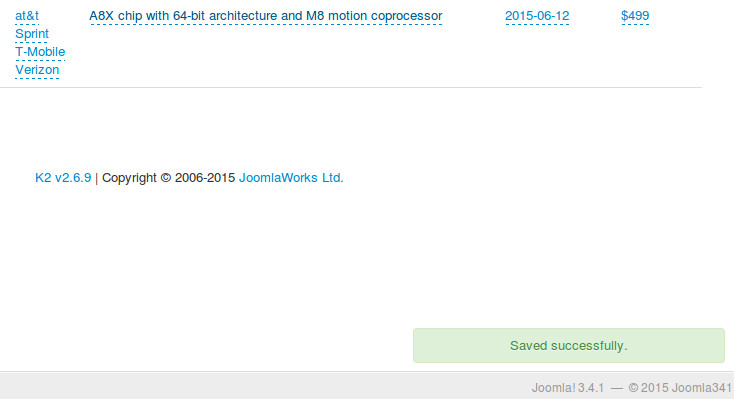K2 item list¶
After creating columns for extra fields and override layout file, you can check K2’s item list to see the result.
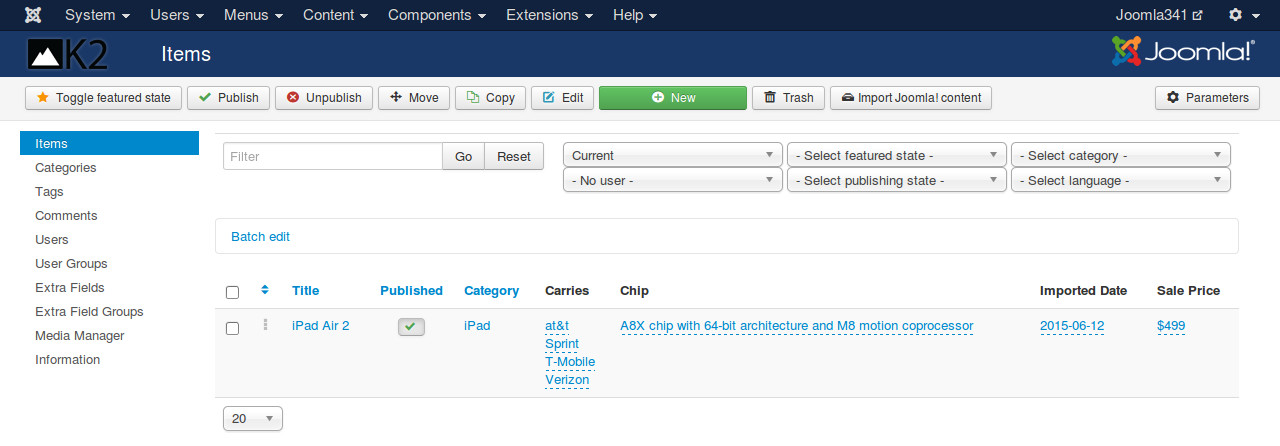
The values of the extra fields are showed in the item list with dashed bottom border. If extra field has empty value, the word “Empty” is showed instead (you can change it in the language file).
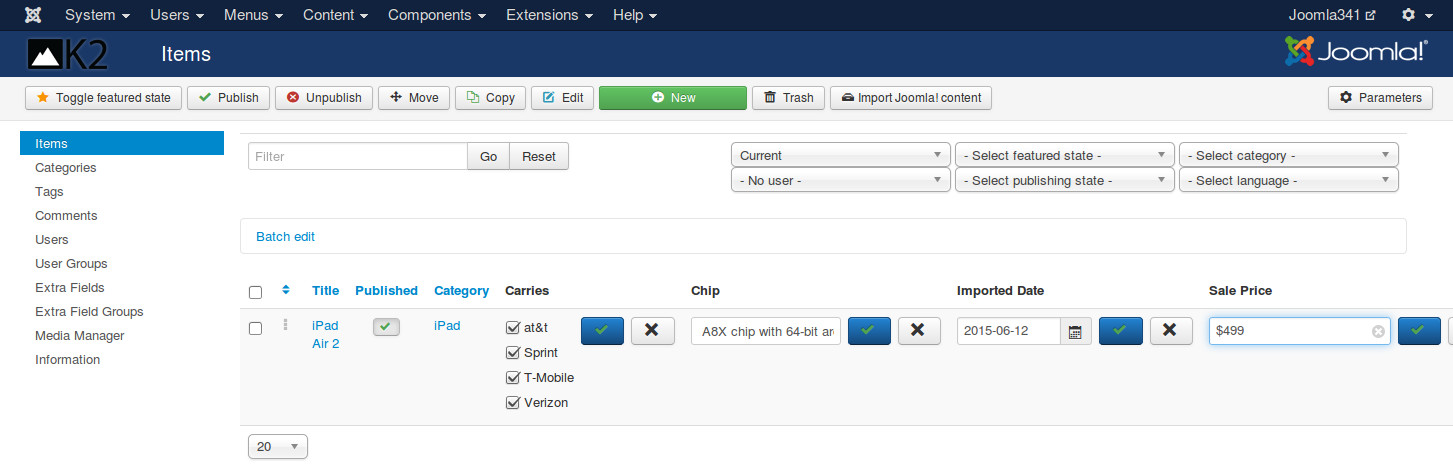
To edit extra field inline, you click on its value, to save your change you click on the arrow button, to cancel you click on the X button.
Batch edit¶
You can add or edit an extra field for many K2 items at once.
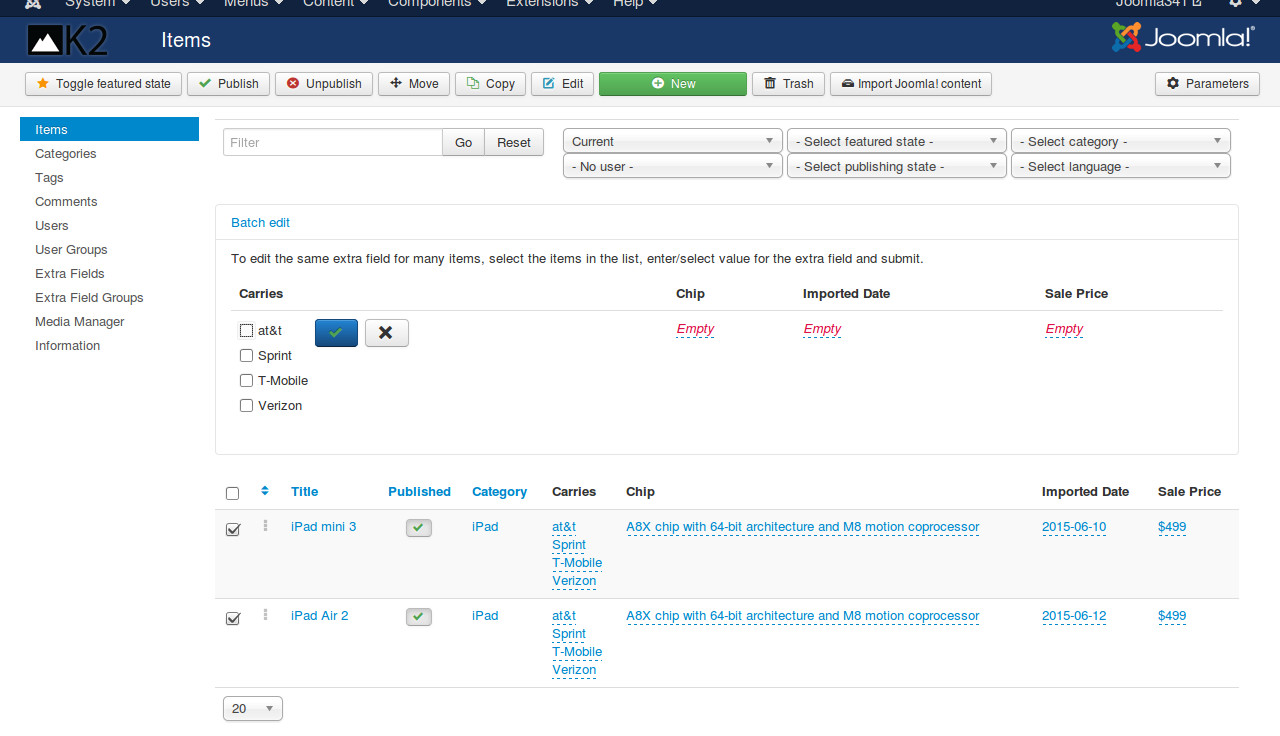
In the item list, you select the items you want to change extra field’s value. Click “Batch edit” on top of the list to show the extra fields. Enter or select value for an extra field and click the arrow button to save. You can continue add/edit value for other extra fields or refresh the page to see the changes.
Notification¶
When you save extra field’s value, there is a notification pop-up telling you if the value is saved successfully or there is any error occur.
By default notification pop-up is showed at the bottom right of the page and disappears in 3 seconds, you can customize them in the component’s configuration.